How to not include elements in task table template is crucial for project management efficiency. This guide will equip you with the knowledge and techniques to effectively exclude irrelevant data, ensuring your task tables are laser-focused and actionable. We’ll explore various methods, from meticulous design to dynamic exclusion based on real-time criteria.
This comprehensive tutorial provides detailed explanations of identifying exclusion criteria, utilizing various techniques for exclusion, and implementing these methods in practical examples. Learn how to tailor your task table templates to match specific project requirements and avoid common pitfalls.
Identifying Exclusion Criteria
Defining exclusion criteria is crucial for maintaining a task table’s focus and clarity. It ensures that only relevant tasks are included, preventing unnecessary clutter and confusion. This clarity streamlines project management, enabling better resource allocation and progress tracking. A well-defined exclusion list simplifies the process of identifying and prioritizing tasks.
Methods for Specifying Exclusion Criteria
Different approaches can be used to define what elements should not be included in a task table. These methods help to maintain a streamlined and efficient project management process. Clear exclusion criteria help to eliminate irrelevant tasks and focus on critical activities.
- Project Phase-Based Exclusion: Tasks belonging to specific project phases can be excluded from the current table. For instance, tasks related to the “Design” phase might be excluded from a table focusing on the “Implementation” phase. This ensures that the table reflects the current work scope and prevents unnecessary duplication of information.
- Task Type-Based Exclusion: Certain task types can be excluded. For example, “Administrative” tasks might be excluded from a table focusing on “Technical” tasks. This enables focused view on specific task categories.
- Resource Availability-Based Exclusion: Tasks requiring specific resources that are unavailable can be excluded. This prevents unrealistic task assignments and ensures that the tasks are aligned with the available resources.
- Conditional Logic for Dynamic Exclusion: More sophisticated exclusion criteria can be implemented using conditional logic. For example, a task might be excluded if a specific project milestone hasn’t been achieved. This ensures that tasks are only considered when the pre-requisite conditions are met. A spreadsheet or database can be used to manage such conditions.
Examples of Exclusion Criteria
Illustrative examples demonstrate how these criteria can be applied in real-world scenarios. These examples show how to create more targeted and effective task tables.
- Project Phase Example: A project table focusing on the “Testing” phase might exclude tasks from the “Planning” phase. This focus allows team members to concentrate on the testing procedures and deliverables.
- Task Type Example: A task table for a software development project could exclude user interface design tasks from a table focusing on back-end development. This keeps the table organized and pertinent to the specific work being done.
- Resource Availability Example: A task table might exclude tasks that require a specific engineer if that engineer is on vacation or unavailable for that period. This prevents scheduling conflicts and ensures that tasks are realistically assigned.
- Conditional Logic Example: A task to “Deploy the application” might be excluded until the “Testing” phase is completed. This ensures the deployment task is only considered once the prerequisite condition (testing) has been met.
Importance of Clearly Defined Exclusion Rules
Clearly defined exclusion rules are essential for effective project management. These rules provide a structured framework that ensures the task table remains focused and relevant. They contribute to minimizing errors and improving efficiency.
- Minimizing Errors: Well-defined criteria prevent errors in task assignment and ensure that only relevant tasks are included, thereby reducing the chance of errors in task scheduling and allocation.
- Improving Efficiency: By focusing on the tasks that matter at a particular time, teams can prioritize their efforts, which in turn leads to increased efficiency and productivity.
- Promoting Collaboration: Shared understanding of exclusion criteria facilitates clear communication and collaboration among team members, enabling them to concentrate on the tasks that are relevant to their roles and responsibilities.
Techniques for Excluding Elements
Effective task table management requires precise control over displayed elements. Strategies for excluding elements are crucial for streamlining the table’s presentation and ensuring users only see relevant information. This section details various techniques, from simple row/column manipulation to dynamic exclusion based on user input.Thorough understanding of these techniques allows for a customized and user-friendly experience, enhancing the overall usability of the task table.
This flexibility caters to diverse user needs and preferences, optimizing data visualization and task management.
Row/Column Manipulation
Manual manipulation of rows and columns provides a straightforward method for excluding elements. This approach is suitable for static tables where the exclusion criteria are predetermined. For instance, you might want to hide columns that are no longer relevant to the current project phase or rows containing outdated data. The specific method for removing rows/columns will depend on the implementation language and the structure of the table.
CSS Selectors for Hiding Elements
CSS selectors offer a powerful way to conditionally hide table rows or columns. These selectors target specific elements based on their attributes, IDs, or classes, enabling dynamic exclusion without altering the underlying table structure. This approach is highly adaptable and efficient for presenting data in a tailored manner.For example, a selector targeting rows with a specific class “completed” could be applied to hide completed tasks from view.
JavaScript for Dynamic Exclusion
JavaScript enables dynamic exclusion of table elements based on various criteria. This approach allows for real-time updates and conditional exclusion based on user input or data changes. The use of JavaScript can drastically improve the user experience by making the table more interactive and responsive to user actions or data updates.A step-by-step procedure for excluding elements using JavaScript involves:
- Identifying the table element and its rows/columns using JavaScript’s `getElementById` or similar methods.
- Applying conditional logic to determine whether to hide specific rows or columns based on predefined criteria.
- Using JavaScript’s `style.display` property to hide or show the targeted elements.
- Implementing event listeners to trigger the exclusion process when user actions occur.
Example: A user-initiated filter that hides rows where a certain status is not selected.
Exclusion Based on User Input or Data Validation
User input and data validation offer a dynamic way to exclude elements. User interactions, such as selecting filter options or entering specific s, can trigger the exclusion of rows or columns that do not meet the specified criteria. This interactive feature significantly enhances the user experience, enabling tailored views.This approach allows for a highly customizable table, adapting to specific user needs and preferences.
For instance, a filter mechanism allowing users to select specific project types, automatically hides rows related to other types.
Designing Exclusions for Different Scenarios
Crafting task tables with specific exclusion criteria is crucial for efficient project management. By preemptively defining what tasks are outside the scope of the project, teams can focus their efforts on the critical path and avoid unnecessary work. This approach fosters clarity, reduces wasted time, and ultimately contributes to project success.
Task Table Template for Project with Specific Exclusion Requirements
A well-designed task table template for projects with specific exclusions must explicitly identify the criteria for exclusion. This allows for a clear understanding of what is included and what is not, reducing ambiguity and potential conflicts later in the project lifecycle. The template should include columns for task description, assigned team member, required resources, deadlines, and a dedicated column for exclusion criteria.
This column would note the specific reason a task is excluded, referencing relevant project documents or agreements.
Template for a Task Table Excluding Elements Based on Project Deadlines
Project deadlines often necessitate exclusion of tasks that cannot be completed within the defined timeline. This template prioritizes tasks based on their impact and feasibility within the allocated timeframe. The table should include a column specifically for deadlines, allowing for quick identification of tasks that are outside the defined schedule.
| Task Description | Assigned Team Member | Required Resources | Deadline | Exclusion Criteria (if applicable) |
|---|---|---|---|---|
| Design initial prototype | UI/UX Designer | Software, Design Tools | 2024-03-15 | |
| Complete user testing | QA Tester | Testing Environment | 2024-03-22 | |
| Develop marketing materials | Marketing Team | Marketing Tools | 2024-03-29 | |
| Develop additional feature | Development Team | Development Environment | 2024-04-05 | Exceeds initial project deadline; deferred to phase 2. |
Template for a Task Table Excluding Elements Based on Team Member Roles
Clear role definitions are essential for streamlining workflows and ensuring tasks are assigned to the appropriate team members. This template avoids assigning tasks outside the scope of a team member’s responsibilities.
| Task Description | Assigned Team Member | Required Resources | Exclusion Criteria (if applicable) |
|---|---|---|---|
| Develop front-end UI | Front-End Developer | Coding Tools, Design Assets | |
| Develop back-end logic | Back-End Developer | Server, Coding Tools | |
| Conduct security audit | Security Analyst | Security Tools, Network Access | |
| Write marketing copy | Front-End Developer | Writing Tools | Outside the Front-End Developer’s role; assigned to Marketing Team. |
Template for a Task Table Excluding Tasks Not Requiring Specific Resources
Certain tasks might not require specific hardware, software, or personnel. This template helps identify and exclude these tasks based on resource availability.
| Task Description | Assigned Team Member | Required Resources | Exclusion Criteria (if applicable) |
|---|---|---|---|
| Document project requirements | Project Manager | Documentation Tools | |
| Review project plan | Project Manager | Project Documents | |
| Conduct stakeholder meetings | Project Manager | Meeting Room, Presentation Tools | |
| Draft weekly progress report | Project Manager | Project Management Software | Requires minimal resources; already included in daily tasks. |
Implementation and Examples
Implementing exclusion criteria in task table templates enhances project management by focusing efforts on relevant tasks. This section demonstrates practical applications of exclusion techniques using sample task tables.By strategically excluding tasks based on specific criteria, project teams can streamline workflows, reduce unnecessary work, and maintain a clear overview of the active project elements. This precision also allows for better resource allocation and improved project timelines.
Project Status-Based Exclusion
This example showcases excluding tasks based on their project status. Tasks with a status of “Not Started” are excluded from the current view, while other tasks remain visible. This filtering allows teams to concentrate on actively progressing tasks, thus improving productivity.
| Task ID | Task Description | Assigned User | Status | Priority |
|---|---|---|---|---|
| 1 | Project Kick-off Meeting | John Doe | Completed | High |
| 2 | Design Mockups | Jane Smith | In Progress | Medium |
| 3 | User Interface Testing | David Lee | Not Started | High |
| 4 | Develop Core Features | Sarah Chen | In Progress | High |
User Role-Based Exclusion
The following example demonstrates excluding tasks based on assigned user roles. Tasks assigned to a specific role, say “Project Manager,” are highlighted for visibility, while other tasks are not. This approach helps in keeping the focus of different team members on their specific responsibilities.
| Task ID | Task Description | Assigned User | User Role | Priority |
|---|---|---|---|---|
| 1 | Project Planning | John Doe | Project Manager | High |
| 2 | Design Mockups | Jane Smith | UI Designer | Medium |
| 3 | User Interface Testing | David Lee | Quality Assurance | High |
| 4 | Develop Core Features | Sarah Chen | Developer | High |
Dynamic Priority-Based Exclusion
This example illustrates a dynamic exclusion method based on task priority. Tasks with a priority level below “Medium” are excluded from the table. This ensures that only critical tasks with high or medium priority are visible in the current view.
| Task ID | Task Description | Assigned User | Priority |
|---|---|---|---|
| 1 | Project Kick-off Meeting | John Doe | High |
| 2 | Design Mockups | Jane Smith | Medium |
| 3 | Prepare Meeting Materials | David Lee | Low |
| 4 | Develop Core Features | Sarah Chen | High |
Structure with HTML Table Tags
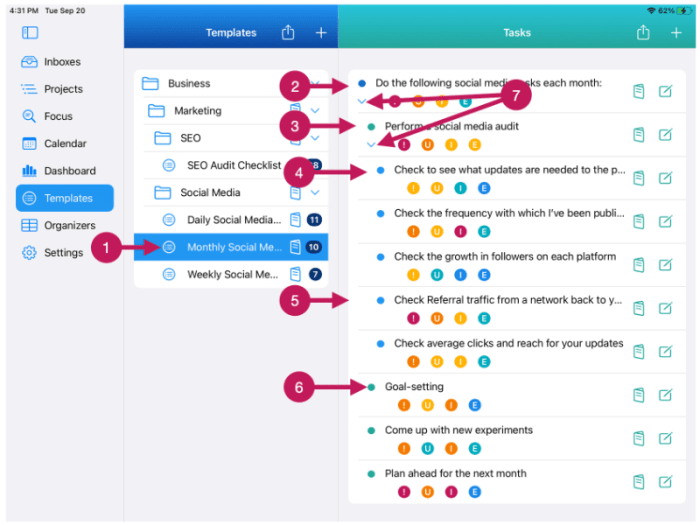
Implementing task tables with exclusion logic using HTML, CSS, and JavaScript allows for dynamic and responsive management of project tasks. This approach provides a flexible and user-friendly interface for project managers to track and filter tasks efficiently. The structure facilitates conditional visibility of tasks, making the table adaptable to different project phases and criteria.The following sections detail the implementation of task tables using HTML table tags, incorporating exclusion logic to dynamically manage task visibility.
Creating a Task Table Template
A fundamental task table structure using HTML table tags is essential for displaying tasks. The table structure should include columns for task description, assigned person, due date, and any other relevant details. This structured approach facilitates organization and filtering of tasks.“`html
| Task Description | Assigned To | Due Date | Project Phase |
|---|
“`This basic table structure forms the foundation for adding tasks and incorporating exclusion logic.
Excluding Tasks Based on Project Phase
Conditional exclusion of tasks based on project phase can be implemented using CSS. By applying CSS styles to table rows, specific tasks can be hidden or shown depending on the current project phase. This approach allows for a dynamic display of tasks relevant to the current project phase.“`html
| Design logo | John Doe | 2024-05-15 | Design |
| Develop website | Jane Smith | 2024-06-15 | Development |
“““css.phase-design display: table-row; /* Initially visible – /.phase-development display: table-row; /* Initially visible – //* Style to hide rows when a filter is applied – /.hide-row display: none;“`This example demonstrates how to apply a class to each row based on the project phase, which is used in conjunction with CSS to control visibility.
Dynamic Exclusion with JavaScript
JavaScript can be employed to dynamically exclude rows based on user selection, providing a more interactive filtering experience. A checkbox can trigger a function to hide or show tasks associated with a particular criteria, like a specific project phase.“`javascriptfunction filterTasks(phase) const rows = document.querySelectorAll(‘tbody tr’); rows.forEach(row => const projectPhase = row.querySelector(‘td:nth-child(4)’).textContent.toLowerCase(); if (projectPhase === phase.toLowerCase()) row.style.display = ‘table-row’; else row.style.display = ‘none’; );“`This example illustrates how to dynamically filter rows by a selected project phase.
Conditional Exclusion with HTML, CSS, and JavaScript, How to not include elements in task table template
Combining HTML, CSS, and JavaScript allows for a highly responsive and customizable task table. The inclusion of conditional exclusion logic within the table structure provides dynamic filtering capabilities. Users can filter tasks based on various criteria, including project phase, assigned person, and more.“`html “`This example illustrates how to combine the previous methods for a more comprehensive approach to task table exclusion.
Users can selectively filter tasks, ensuring the table displays only the relevant items.
Data Validation for Exclusion
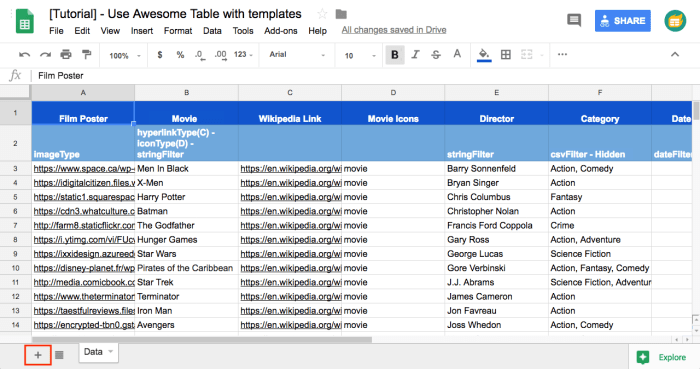
Data validation is a crucial step in preventing invalid or unwanted data from entering a task table. By implementing robust validation rules, we can ensure that only elements adhering to predefined exclusion criteria are included, maintaining data integrity and accuracy. This process also significantly reduces the likelihood of errors in the task management system.Implementing data validation rules ensures that the task table’s content accurately reflects the intended project goals and criteria.
This proactive approach helps to maintain the system’s reliability and usability, preventing inconsistencies and facilitating more efficient task management.
Validation Rules for Task Table Input
Data validation rules, applied to input fields within the task table, prevent the entry of data that violates exclusion criteria. These rules act as filters, allowing only acceptable data to proceed. This approach helps prevent errors during task assignment, reducing the likelihood of conflicting or misaligned tasks.
- Data Type Validation: Ensure that the entered data conforms to the expected data type. For example, if a field requires a date, the system should not accept text or numerical values. This validation prevents errors caused by mismatched data types, which can lead to inconsistencies in task scheduling and tracking. If a task description field expects text, validation should reject numerical values or date formats.
- Range Validation: Enforce restrictions on the acceptable range of values. For instance, if a priority level field accepts values from 1 to 5, any input outside this range is flagged as invalid. This validation ensures that priority levels remain within a defined scale, simplifying task prioritization and reducing confusion.
- Format Validation: Check that the input data adheres to a specific format. For example, email addresses must follow a specific pattern, or phone numbers must adhere to a country-specific format. This validation prevents the entry of incomplete or incorrectly formatted data, which can hinder communication and task assignment.
- Consistency Validation: Ensure that the entered data aligns with existing data in other fields. For instance, if a task’s due date must be after its start date, the system should reject any entries where the due date precedes the start date. This validation ensures consistency across tasks and avoids illogical scheduling scenarios.
Preventing Invalid Data Entry
To prevent invalid data from affecting the exclusion rules, implement validation checks at the point of entry. This proactive approach prevents invalid data from propagating further into the task table.
- Real-time Validation: Validate input as the user types. This approach provides immediate feedback to the user, allowing for corrections before data is committed. This prevents the user from inadvertently entering incorrect or conflicting data. The system should display error messages immediately if the input does not meet the specified criteria.
- Automated Validation: Integrate validation checks into the data entry process. This automated approach ensures that the system prevents invalid data from entering the task table before it is saved. The system should reject entries that violate validation rules before saving them into the database. This process is critical to maintain data integrity and prevent inaccuracies in the task management system.
Example Validation Rules
The following are examples of data validation rules for a task table. These rules are crucial for maintaining the accuracy and consistency of the data within the task table.
| Field | Data Type | Validation Rule |
|---|---|---|
| Task Name | Text | Maximum length of 255 characters, must not be empty |
| Due Date | Date | Must be a valid date, must be after the Start Date |
| Priority | Integer | Must be between 1 and 5 |
| Assigned To | Dropdown | Must select a valid employee from the list |
Avoiding Common Pitfalls: How To Not Include Elements In Task Table Template
Properly excluding elements from a task table is crucial for maintaining data accuracy and preventing errors in subsequent analyses. Incorrect exclusions can lead to skewed results and flawed conclusions. This section Artikels common pitfalls and strategies to mitigate them.Understanding exclusion criteria is fundamental. A clear definition of what constitutes an excluded element is paramount. Ambiguity in the criteria can lead to inconsistent application, resulting in data entry errors and potentially misleading insights.
Misinterpreting Exclusion Criteria
Inconsistent application of exclusion criteria often stems from a misunderstanding of the defined rules. Carefully reviewing the criteria and seeking clarification on any ambiguities is vital. Training staff on the precise interpretation of the criteria minimizes discrepancies and promotes data integrity.
Inconsistent Data Entry
Manual data entry presents a significant risk of inconsistencies. These inconsistencies can arise from various sources, including human error, differing interpretations of criteria, or the lack of standardized data entry protocols. To mitigate this risk, enforce a standardized format for data entry and use automated validation checks. This reduces the likelihood of human error and ensures compliance with the exclusion criteria.
Lack of Data Validation
Without proper data validation, excluded elements might slip through undetected, leading to incorrect results. Implementing data validation checks at each stage of the process helps catch errors early. These checks can include automated verification against the exclusion criteria or manual review processes. Furthermore, regular audits of data entry can identify and correct any discrepancies.
Insufficient Documentation
Thorough documentation of the exclusion process is critical for reproducibility and future analysis. Detailed documentation should include the rationale behind each exclusion, the specific criteria used, and the methods for verifying the exclusion. This transparency allows for independent verification of the data and enables stakeholders to understand the decisions behind the exclusions.
Example of Data Validation
Consider a task table for project completion. An exclusion criterion might be tasks with a duration less than one day. Data validation could include a check for task duration during data entry, flagging entries that fall below the threshold. Further validation could involve a review by a project manager to ensure the criterion was correctly applied in cases of ambiguity.
Maintaining Data Integrity
Maintaining data integrity requires a multi-faceted approach. Implement rigorous data entry protocols, provide clear and concise instructions, and conduct regular audits to ensure adherence to exclusion criteria. This combination of preventative measures and ongoing review helps to safeguard data accuracy and prevent common pitfalls.
Last Recap
In conclusion, mastering the art of excluding elements in task table templates empowers you to create streamlined, efficient, and accurate project management tools. By understanding exclusion criteria, employing effective techniques, and avoiding common pitfalls, you can maximize the value and utility of your task tables. This knowledge is invaluable for all project managers striving for optimal workflow.
FAQ Compilation
What are common mistakes when excluding elements from a task table?
Common mistakes include overlooking specific exclusion criteria, not implementing dynamic exclusion rules, and failing to validate data for accuracy. This can lead to inaccurate project estimates, misleading reports, and ultimately, project delays.
How do I use conditional logic to exclude elements dynamically?
Conditional logic, often achieved through JavaScript, allows you to exclude elements based on predefined conditions. For instance, you can exclude tasks from a specific phase of the project, or those assigned to particular team members.
What is the importance of clearly defining exclusion rules?
Clear exclusion rules are critical for maintaining data integrity and ensuring that only relevant information is displayed. This clarity prevents ambiguity and inconsistency in the task table, ultimately improving project outcomes.
How can I prevent invalid data from entering the task table?
Implementing input validation rules ensures that data entered into the task table conforms to the defined exclusion criteria. This prevents incorrect or irrelevant data from entering the table, maintaining accuracy and consistency.
 Nimila
Nimila


